Table of Contents
Launching an online store on Shopify is just the beginning of your e-commerce journey. To make your store successful, you need to master how to add and manage products effectively. Whether you’re selling a handful of items or thousands, organizing your products properly will impact your customers’ shopping experience and your sales performance.
In this complete guide, we’ll cover everything you need to know about how to add and manage products in Shopify in 2025. From creating your first product listing to organizing your inventory and using Shopify’s advanced product management tools, this article will give you a step-by-step approach to streamline your product management process.
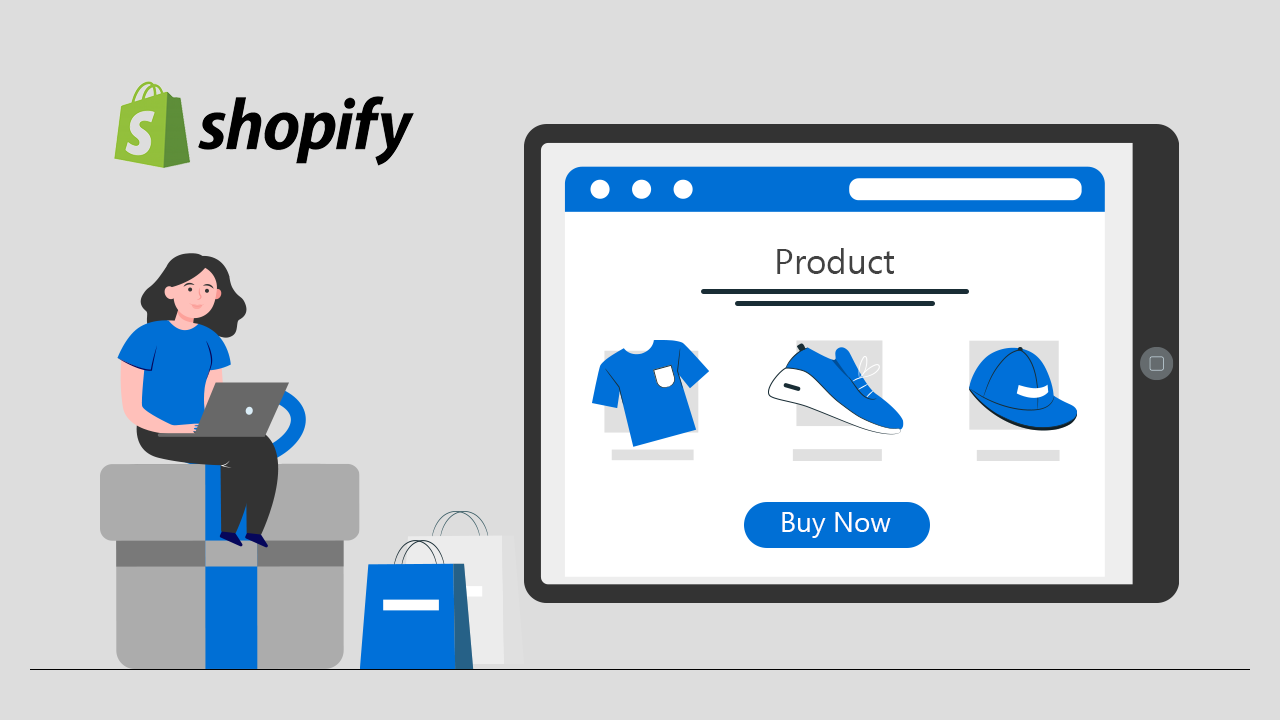
Table of Contents
- Why Product Management Matters in Shopify
- Understanding Shopify Product Types
- Step-by-Step Guide to Adding Products in Shopify
- Managing Product Details and Variants
- Organizing Products Using Collections and Tags
- Managing Inventory and Stock Levels
- Using Shopify Bulk Editor for Faster Product Management
- Handling Product Images and SEO Optimization
- Managing Digital Products and Services
- Tracking Product Performance and Analytics
- Common Mistakes to Avoid When Managing Products
- Final Tips to Efficiently Manage Your Shopify Store’s Products
1. Why Product Management Matters in Shopify
Your products are the core of your Shopify store. Well-managed products:
- Enhance Customer Experience: Clear, detailed listings with high-quality images build trust.
- Improve Search and Navigation: Proper categorization helps customers find what they want.
- Boost Sales and Conversions: Accurate product data and variants reduce confusion.
- Streamline Operations: Efficient inventory tracking prevents overselling and stockouts.
- Optimize Marketing Efforts: SEO-friendly product pages increase organic traffic.
Understanding how to add and manage products in Shopify is critical for your store’s growth.
2. Understanding Shopify Product Types
Before you start adding products, it’s important to understand the types Shopify supports:
- Physical Products: Tangible goods that require shipping (e.g., clothes, electronics).
- Digital Products: Downloadable or access-based items (e.g., eBooks, software).
- Services: Bookings or consultative offerings (can be set up with apps).
- Variants: Different options of a product, such as size, color, or material.
Each product type may require different setup steps, which we’ll cover next.
3. Step-by-Step Guide to Adding Products in Shopify
Step 1: Log into Your Shopify Admin
Go to your Shopify dashboard by visiting shopify.com/login.
Step 2: Access the Products Section
- From the left sidebar, click Products.
- Click Add product in the top right corner.
Step 3: Enter Product Details
You will see a form with several fields to fill in:
- Title: Enter the name of your product.
- Description: Write a detailed description including features, benefits, and use cases. Use formatting tools to highlight key points.
- Images: Upload high-quality photos of your product (more on images below).
- Pricing: Set your product price and compare at price if applicable.
- SKU: Enter a Stock Keeping Unit code for inventory tracking.
- Barcode: Optional, useful for retail.
- Inventory: Set stock quantity or enable Shopify to track stock.
- Shipping: Enter weight for shipping calculations, specify if it’s a physical product.
- Variants: Add product variants such as size, color (covered later).
- Search engine listing preview: Edit the SEO title and meta description for better search rankings.
- Product status: Set to active to display it in your store.
Step 4: Save Your Product
Once all required fields are completed, click Save at the top or bottom.
4. Managing Product Details and Variants
Adding Product Variants
Most products come in multiple variations. Shopify allows you to add variants under one product listing for better management.
- Scroll to the Variants section.
- Click Add variant.
- Define variant options such as size, color, material.
- Enter prices, SKUs, barcodes, and inventory for each variant.
- You can add up to 100 variants per product.
Editing Product Information
- To edit a product, go to Products > click on the product.
- Make necessary changes and click Save.

See also
- Hostinger Uptime & Speed Test (2025): Real Data from My Website
- SEO for Beginners: What Is It and Why Does It Matter in 2025?
- Top 10 Common SEO Mistakes New Website Owners Make
- How to Install WordPress on Hostinger in 5 Minutes: A Step-by-Step Guide
- Hostinger vs Bluehost: Features, Price & Verdict (2025 Comparison)
5. Organizing Products Using Collections and Tags
Collections
Collections are groups of products that help customers browse your store more easily.
- Types of collections:
- Automated collections: Shopify automatically adds products based on conditions (e.g., price, tag).
- Manual collections: You add products yourself.
To create a collection:
- Go to Products > Collections.
- Click Create collection.
- Name your collection and set conditions if automated.
- Save.
Tags
Tags are labels you assign to products to improve search and filtering.
- Add tags in the product edit page.
- Use consistent tagging conventions.
- Tags can be used for filtering collections and search results.
6. Managing Inventory and Stock Levels
Shopify’s inventory management system lets you:
- Track stock quantities.
- Set inventory policies (continue selling when out of stock or not).
- Receive notifications for low stock.
- Manage inventory across multiple locations (if enabled).
To update inventory:
- Go to Products > Inventory.
- Adjust stock levels manually or import via CSV.
- Use Shopify POS or apps for real-time syncing.
7. Using Shopify Bulk Editor for Faster Product Management
Managing many products individually can be time-consuming. Shopify’s Bulk Editor helps you:
- Edit prices, SKUs, inventory, and other fields for multiple products at once.
- Access it from the Products page by selecting multiple products, then clicking Edit products.
- Customize columns to display relevant fields.
Bulk editing saves time and improves accuracy.
8. Handling Product Images and SEO Optimization
Product Images
- Upload clear, high-resolution images showing different angles.
- Use consistent image sizes.
- Add alt text describing the image for accessibility and SEO.
SEO Optimization
- Customize the Search engine listing preview.
- Use relevant keywords in product titles and descriptions.
- Optimize URLs by editing the handle.
- Add meta descriptions that entice clicks from search engines.
Good SEO can drive organic traffic and increase sales.
9. Managing Digital Products and Services
For digital products or services, Shopify requires a few adjustments:
- Use apps like Shopify Digital Downloads to deliver files automatically.
- Disable shipping for digital products.
- Set product types or tags for differentiation.
- For services, use booking or appointment apps available in Shopify’s App Store.
10. Tracking Product Performance and Analytics
Use Shopify’s built-in analytics to monitor:
- Sales by product or variant.
- Inventory turnover rates.
- Customer purchase behavior.
Go to Analytics > Reports in your Shopify admin to access detailed insights. This data helps you make informed decisions about stock, pricing, and marketing.
11. Common Mistakes to Avoid When Managing Products
- Incomplete product descriptions: Always provide detailed, informative content.
- Poor image quality: Avoid blurry or inconsistent images.
- Ignoring SEO: Missing SEO optimization limits traffic.
- Not tracking inventory properly: Can lead to overselling or stockouts.
- Not organizing products: Makes browsing difficult for customers.
12. Final Tips to Efficiently Manage Your Shopify Store’s Products
- Regularly review and update your product catalog.
- Use apps for advanced inventory or variant management if needed.
- Automate repetitive tasks with Shopify workflows.
- Stay consistent with naming and tagging conventions.
- Monitor customer feedback and adjust product info accordingly.
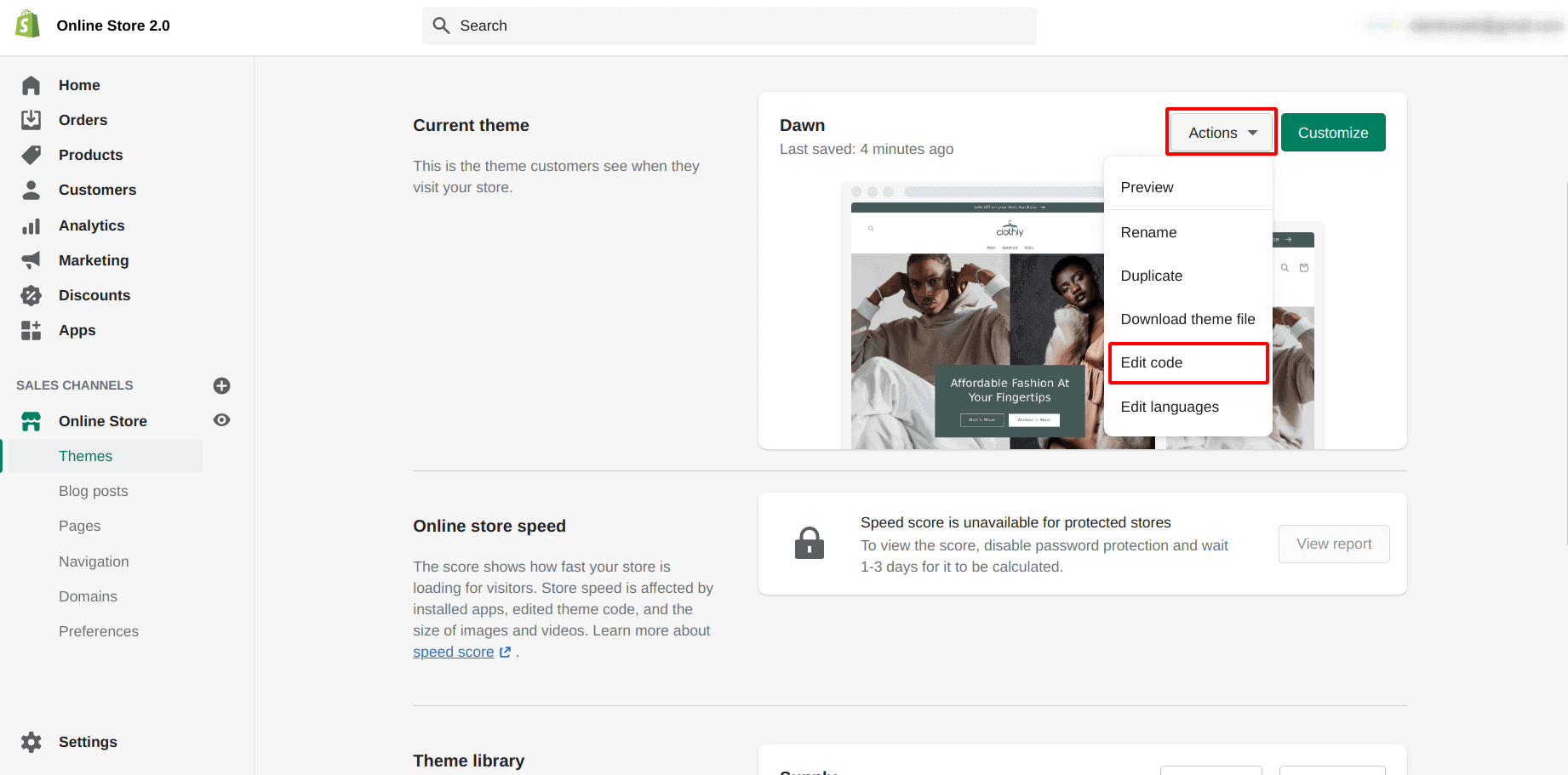
Conclusion
Learning how to add and manage products in Shopify efficiently is a vital skill for any online merchant. Shopify’s intuitive interface, combined with powerful features like variants, collections, and bulk editing, provides everything you need to organize and present your products professionally.
By following the steps and tips in this guide, you can create a seamless shopping experience, maintain accurate inventory, and boost your store’s growth throughout 2025.


