Table of Contents
Your Shopify store is live, your products are ready, and your brand vision is crystal clear — but your web address still looks like yourstore.myshopify.com. While Shopify’s free subdomain is great for testing, it’s not the best choice for building a professional, trustworthy eCommerce brand.
A custom domain (e.g., www.yourbrand.com) instantly boosts your credibility, improves search engine rankings, and makes it easier for customers to remember and return to your site.
In this guide, you’ll learn step-by-step how to connect a custom domain to your Shopify store — whether you purchase it directly from Shopify or through a third-party domain registrar.
We’ll cover:
- The benefits of a custom domain for branding & SEO
- How to buy a domain through Shopify
- How to connect an existing domain from GoDaddy, Namecheap, Google Domains, and others
- DNS setup explained in simple terms
- Troubleshooting common connection issues
- Expert tips to choose the perfect domain for your business
By the end, you’ll have your Shopify store running on a sleek, professional domain name — ready to impress customers and drive more sales.

Why Your Shopify Store Needs a Custom Domain
Before jumping into the technical steps, let’s understand why a custom domain is a must-have for serious online sellers.
1. Builds Brand Trust & Professionalism
A store that runs on myshopify.com feels temporary. A custom domain says “We’re a real business, you can trust us.”
Example:
- Without custom domain: mybrand.myshopify.com
- With custom domain: mybrand.com
Which one would you buy from?
2. Improves Search Engine Optimization (SEO)
Search engines favor websites with their own domain. A custom domain helps you rank better for brand-related keywords and appear more authoritative.
3. Easier for Customers to Remember
Short, branded domains stick in customers’ minds. No one wants to type a long subdomain into their browser.
4. Flexibility & Ownership
When you own a domain, you can move your store to another platform in the future without losing your web address.
Option 1: Buy a Custom Domain Directly from Shopify
The easiest way to connect a custom domain is to buy it directly through Shopify. Shopify will automatically configure your DNS settings, so you don’t have to mess with records.
Step-by-Step Guide to Buying a Domain on Shopify
- Log in to Your Shopify Admin
Go to Settings → Domains. - Click “Buy new domain”
Shopify will show a search box to check domain availability. - Search for Your Desired Domain
Type your preferred domain name (e.g., mybrand.com). Shopify will display available options and pricing. - Choose & Purchase
Select your domain, add it to your cart, and complete the payment. - Automatic Connection
Shopify automatically sets up all DNS records for you. - Set as Primary Domain
In your Shopify domain settings, select your new domain as the primary one so all visitors see it in the browser.
💡 Pro Tip: Domains purchased via Shopify start at around $14/year and include SSL certificates for free.
Option 2: Connect an Existing Domain from a Third-Party Provider
If you already bought a domain from providers like GoDaddy, Namecheap, Google Domains, or Bluehost, you can still connect it to Shopify.
You have two methods:
- Automatic connection (works with certain registrars like GoDaddy & Google Domains)
- Manual DNS setup (needed for others like Namecheap, HostGator, etc.)
2.1 Automatic Connection (GoDaddy, Google Domains)
Shopify integrates with some domain registrars for one-click connection.
Steps for Automatic Connection
- Go to Shopify → Settings → Domains
- Click Connect existing domain
- Enter your domain name (e.g., mybrand.com)
- Click Next → Connect automatically
- Log in to your domain registrar account when prompted
- Approve Shopify’s request to update your DNS
Once connected, it may take a few minutes to propagate globally.
2.2 Manual DNS Setup (For Other Providers)
If your domain registrar doesn’t support automatic connection, you’ll need to manually configure DNS settings.
Step-by-Step Manual Connection
- Log in to Your Domain Registrar’s Dashboard
This is the site where you purchased your domain (e.g., Namecheap, Bluehost, etc.). - Access DNS Management
Look for sections like DNS Settings, Domain Manager, or Zone Editor. - Edit the A Record
- Set the A record to Shopify’s IP address:
23.227.38.65
- Set the A record to Shopify’s IP address:
- Edit the CNAME Record
- Set the CNAME record for “www” to point to:
shops.myshopify.com
- Set the CNAME record for “www” to point to:
- Save Changes
- Verify in Shopify
- In Shopify, go to Settings → Domains → Connect existing domain and enter your domain.
- Click Verify connection.

xr:d:DAFwf1TREO4:10,j:5274120329496467173,t:23100615
See also
- Top 10 Common SEO Mistakes New Website Owners Make
- The Ultimate Guide to Digital Marketing: Strategies, Tools, and Trends
- How Search Engines Work: A Simple Guide for New Marketers
- On-Page vs. Off-Page SEO: What’s the Difference?
DNS Records Explained Simply
If terms like A record and CNAME sound confusing, here’s a quick breakdown:
- A Record: Points your domain to a specific server’s IP address. In Shopify’s case, it points to Shopify’s hosting server.
- CNAME Record: Creates an alias for your domain. For Shopify, the “www” version of your site points to Shopify’s servers.
Think of it like putting your store’s street address on a GPS so customers can find it.
SSL Certificates & Security
When you connect a domain to Shopify, you get a free SSL certificate. This ensures your site runs on HTTPS (not HTTP), which:
- Protects customer data
- Improves Google rankings
- Builds trust (green padlock icon in browsers)
Shopify automatically provisions SSL within 24 hours after domain connection.
Troubleshooting Common Domain Connection Issues
Even with the best intentions, sometimes domains don’t connect right away.
1. Domain Not Found in Shopify
- Double-check you typed your domain correctly.
- Wait for DNS changes to propagate (can take up to 48 hours).
2. SSL Pending
- Wait 24–48 hours.
- Ensure your DNS settings are correct and pointing to Shopify.
3. “Too Many Redirects” Error
- Make sure only one version (with or without “www”) is set as the primary domain.
4. Connection Failed
- Recheck A record and CNAME record values.
Pro Tips for Choosing the Perfect Domain Name
Your domain is more than just an address — it’s part of your brand identity. Here’s how to choose wisely:
- Keep it Short & Simple
Example: Instead of “besthandcraftedwoodenfurniturestore.com”, choose “woodcrafts.com”. - Make it Easy to Spell
Avoid unusual spellings or hyphens. - Use Keywords if Possible
If you sell coffee, something like “brewmasters.com” works better than a random name. - Check Trademark Issues
Avoid names that could cause legal trouble. - Secure Multiple Extensions
Buy .com, .net, and your local country extension if possible.
Marketing Advantage: How a Custom Domain Boosts Your Shopify Sales
Once you connect your domain, you’ll notice more than just a cosmetic change — it impacts sales.
- Brand Credibility → Higher Conversion Rates
- SEO Improvement → More Organic Traffic
- Memorability → More Repeat Customers
💡 Example: A Shopify store selling handmade candles switched from myshopify.com to a branded domain. Within 3 months, their bounce rate dropped by 15% and conversions increased by 22%.
Final Checklist Before You Launch with Your Custom Domain
✅ Domain connected and verified in Shopify
✅ Set as primary domain in Shopify settings
✅ SSL active (HTTPS visible)
✅ Test site on mobile and desktop
✅ Update any marketing materials with your new domain
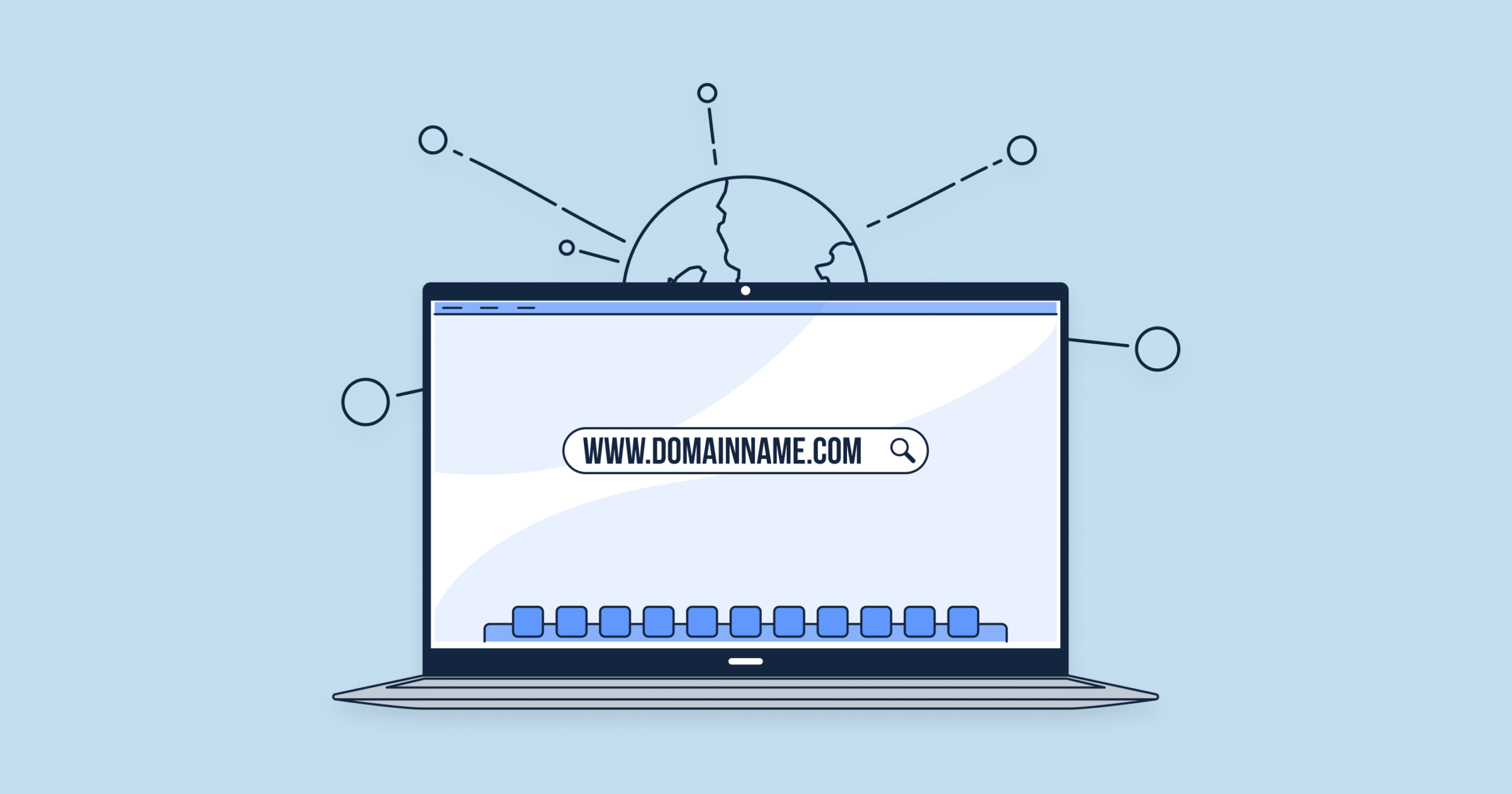
Conclusion & Call-to-Action
Connecting a custom domain to your Shopify store is one of the fastest, simplest ways to boost your store’s credibility, SEO performance, and customer trust. Whether you purchase your domain directly from Shopify or connect one from an external registrar, the process is straightforward — and the benefits are long-lasting.
If you haven’t yet purchased your domain, Shopify makes it effortless — just a few clicks, and you’re live on a professional web address.
Ready to take your brand to the next level?
👉 Start your Shopify free trial today and secure your custom domain to stand out from the competition.

