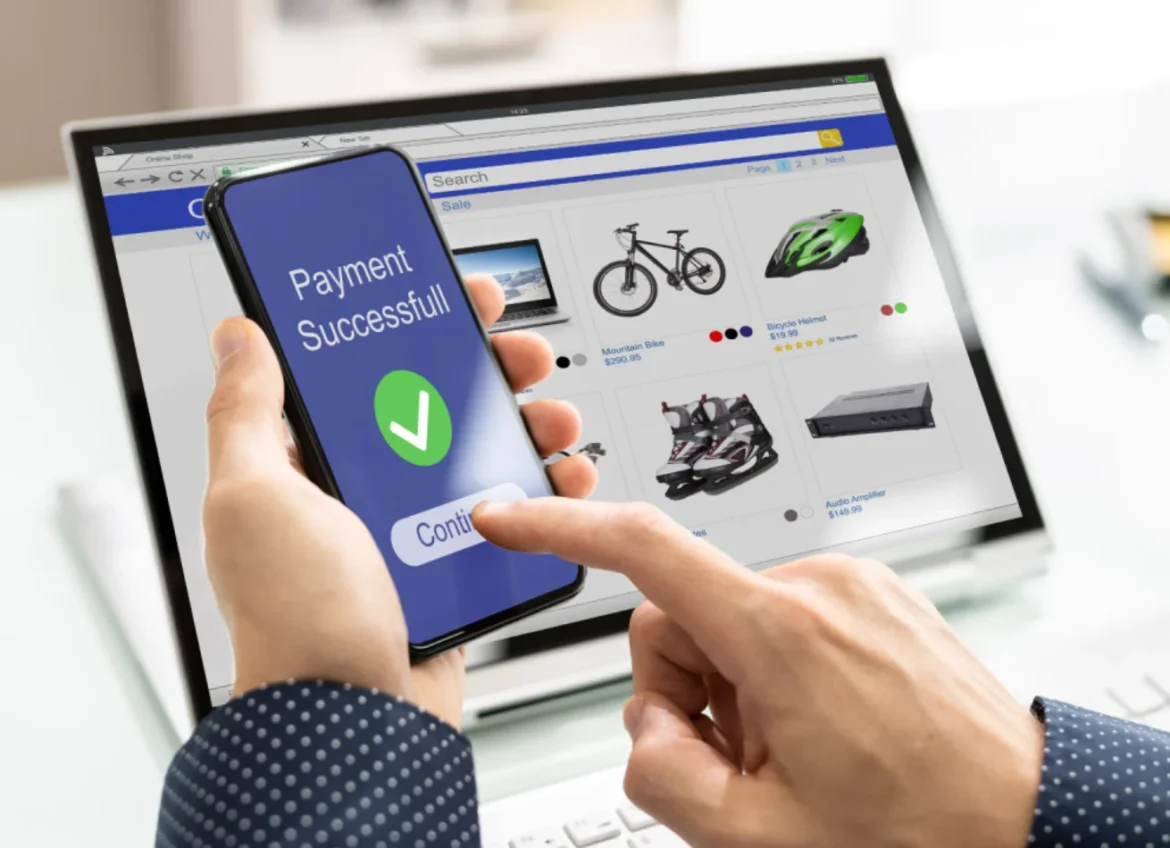Table of Contents
In the competitive world of e-commerce, your store’s design is more than just a pretty face — it’s your brand’s first impression, your trust signal, and one of the strongest drivers of sales. But here’s the problem: not everyone knows how to code. The good news? You don’t need to. Shopify gives you all the tools to fully customize your store without touching HTML, CSS, or JavaScript. Whether you want to change colors, adjust layouts, add special sections, or create beautiful landing pages, Shopify’s drag-and-drop editor and powerful apps make it possible for anyone. This guide will show you step-by-step how to customize your Shopify store without coding — and by the end, you’ll be able to create a professional, high-converting online store that perfectly matches your brand.

Why Store Customization Matters
Before jumping into the “how,” let’s understand the “why.”
A store that looks unique and functions smoothly can:
- Increase Conversions – People are more likely to buy when your store feels trustworthy and aligned with their expectations.
- Build Brand Recognition – Consistent design elements help customers remember you.
- Improve User Experience – Easy navigation keeps shoppers browsing longer.
- Boost SEO – Well-structured, fast-loading pages can improve rankings.
In short: customization is not just about looks — it’s about sales.
Step 1: Choose the Right Theme
Your theme is your store’s foundation. It determines how your website looks, feels, and functions.
Free vs. Paid Themes
- Free Themes: Great for beginners, lightweight, and simple to set up. However, they have limited design flexibility.
- Paid Themes: More advanced features, unique layouts, and better optimization for large catalogs.
How to Select a Theme Without Coding
- From your Shopify Admin, go to Online Store → Themes.
- Click Explore Free Themes or Visit Theme Store.
- Filter by industry, layout style, and features.
- Preview before installing to see if it matches your vision.
💡 Pro Tip: Choose a theme that supports Online Store 2.0 for maximum drag-and-drop customization.
Step 2: Customize Your Theme Using the Shopify Editor
Once you’ve chosen your theme, it’s time to make it your own.
Accessing the Theme Editor
- In Shopify Admin, go to Online Store → Themes → Customize.
What You Can Change Without Coding
- Colors and Fonts: Match them to your brand palette.
- Page Layouts: Drag and drop sections like banners, product grids, testimonials.
- Header and Footer: Add menus, logos, and social icons.
- Homepage Hero Section: Use high-quality images that reflect your brand’s personality.
Step 3: Add Your Brand Identity
Your store should instantly communicate who you are.
Branding Essentials
- Logo: Upload under Theme Settings → Logo.
- Color Palette: Stick to 2–3 brand colors for consistency.
- Typography: Choose readable fonts for both headings and body text.
- Favicon: Upload a small icon that appears in browser tabs.
💡 Tool Suggestion: Use Canva to design banners and promotional graphics without hiring a designer.
Step 4: Use Sections Everywhere
Shopify now lets you add sections to any page — not just your homepage.
Benefits of Sections
- Create unique layouts for each collection or landing page.
- Add multimedia like videos, slideshows, or testimonials easily.
How to Add a Section:
- Open the Theme Editor.
- Select the page you want to edit.
- Click Add Section and choose from options like:
- Image Banner
- Featured Products
- Newsletter Signup
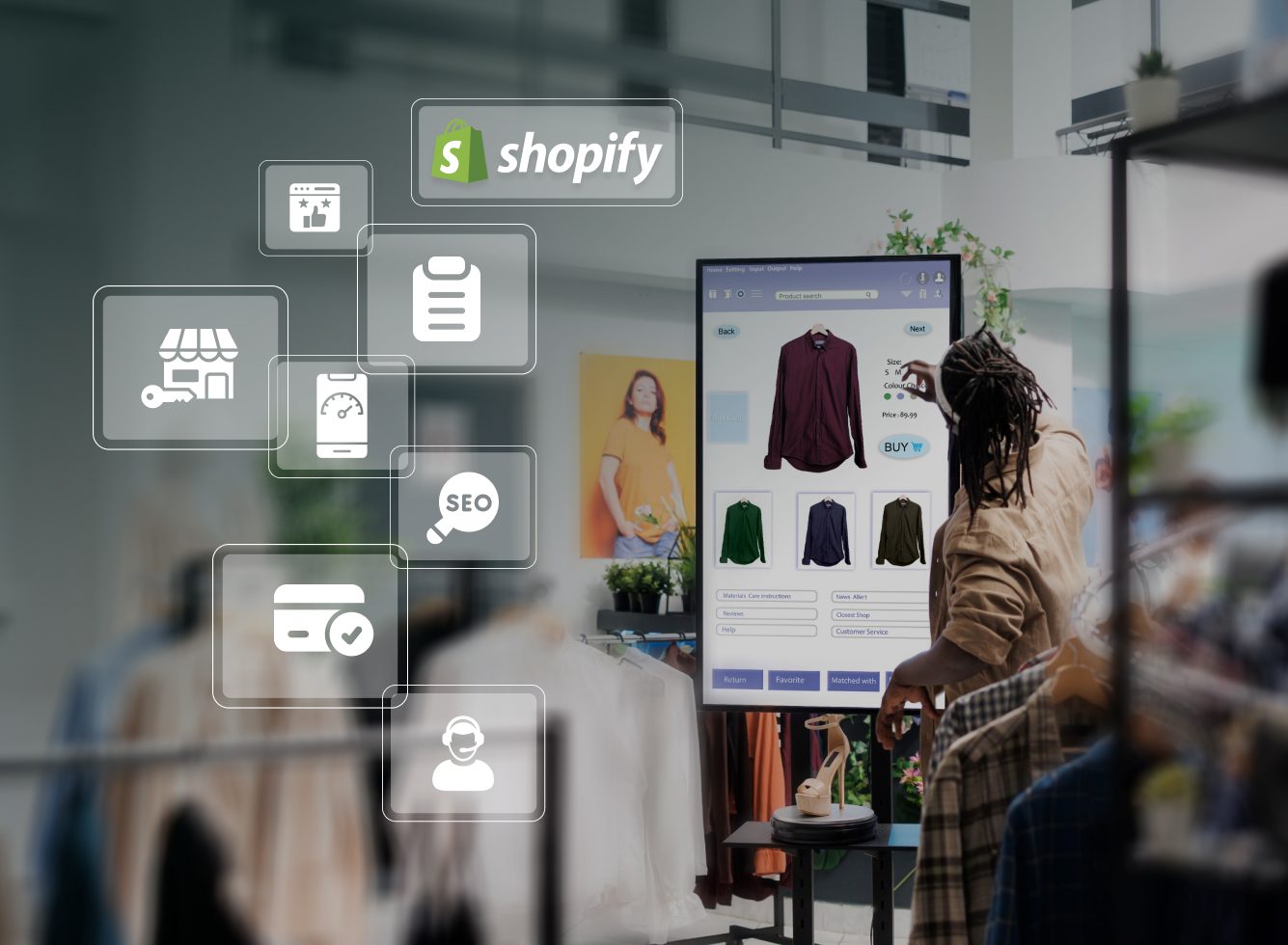
See also
- Hostinger Uptime & Speed Test (2025): Real Data from My Website
- How to Install WordPress on Hostinger in 5 Minutes: A Step-by-Step Guide
- Hostinger vs Bluehost: Features, Price & Verdict (2025 Comparison)
Step 5: Install Shopify Apps for Extra Features
Sometimes, the theme editor isn’t enough. Apps allow you to expand your store’s capabilities.
Top Apps for No-Code Customization
- PageFly – Drag-and-drop page builder.
- GemPages – Create high-converting sales funnels.
- Shogun – Build advanced product pages.
- Loox – Collect and display customer photo reviews.
- Bold Product Options – Add personalized product choices.
💡 Pro Tip: Avoid installing too many apps — it can slow down your site.
Step 6: Create Custom Pages
Beyond your homepage and product pages, other pages help build trust.
Essential Custom Pages
- About Us – Share your brand story and mission.
- Contact Page – Make it easy for customers to reach you.
- FAQ – Reduce customer service workload.
- Policies – Include shipping, returns, and privacy policies.
Use the Rich Text Editor or a page builder app to add images, videos, and unique layouts without code.
Step 7: Improve Your Navigation
Navigation affects both user experience and SEO.
How to Edit Menus
- Go to Online Store → Navigation.
- Edit your Main Menu (top navigation) and Footer Menu.
- Link to collections, product categories, and important pages.
💡 Keep menus simple — too many links overwhelm visitors.
Step 8: Customize Product Pages
Your product pages should sell for you.
No-Code Tips:
- Add high-quality photos and lifestyle images.
- Include product videos if possible.
- Use accordion tabs for details and specs.
- Highlight benefits, not just features.
Step 9: Optimize for Mobile
With mobile shopping dominating, mobile optimization is non-negotiable.
Mobile-Friendly Tips
- Preview all edits in mobile view (in the Theme Editor).
- Use short headlines and clear call-to-action buttons.
- Avoid large images that slow down loading time.
Step 10: Add Social Proof
Social proof increases trust instantly.
Ways to Add Social Proof
- Display reviews with apps like Loox or Judge.me.
- Show real-time purchase popups.
- Highlight press mentions or influencer collaborations.
Step 11: Enhance the Checkout
While Shopify limits some checkout customization, you can still:
- Add your logo.
- Change colors to match your store’s style.
- Include trust badges like “Secure Checkout” or “30-Day Money Back Guarantee.”
Step 12: Test and Refine
Your store should evolve with your audience.
Checklist for Testing:
- Does the site load quickly?
- Is it easy to navigate?
- Does it look great on both mobile and desktop?
- Are call-to-action buttons clear and visible?
Common Mistakes to Avoid
- Too Many Apps: Slows down your site.
- Inconsistent Branding: Confuses customers.
- Ignoring Mobile: Leads to lost sales.
- Cluttered Layout: Makes browsing frustrating.
Final Thoughts
Customizing your Shopify store without coding is easier than ever in 2025. With the right theme, drag-and-drop customization, branding consistency, and the right apps, you can create a store that not only looks amazing but also converts visitors into loyal customers.

Call to Action
Your store is your brand’s digital home — make it unforgettable. Start customizing your Shopify store today, experiment with layouts and features, and watch your conversions grow — no coding required.