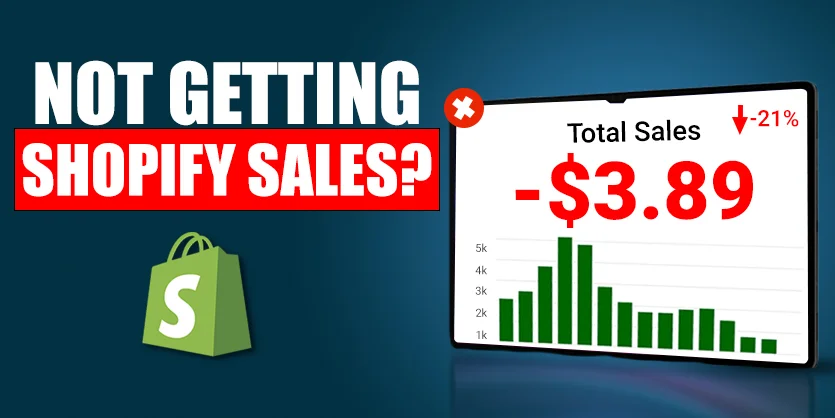Table of Contents
Shopify checkout process is the critical final step where visitors convert into paying customers. However, many store owners face issues when their Shopify checkout stops working correctly. A malfunctioning checkout can lead to abandoned carts, lost revenue, and a poor customer experience.
In this comprehensive guide, we will explore common reasons why Shopify checkout may not work and provide step-by-step solutions to fix these issues in 2025. Whether you’re facing technical glitches, payment errors, or cart problems, this article will help you restore a smooth, reliable checkout process that converts visitors into buyers.
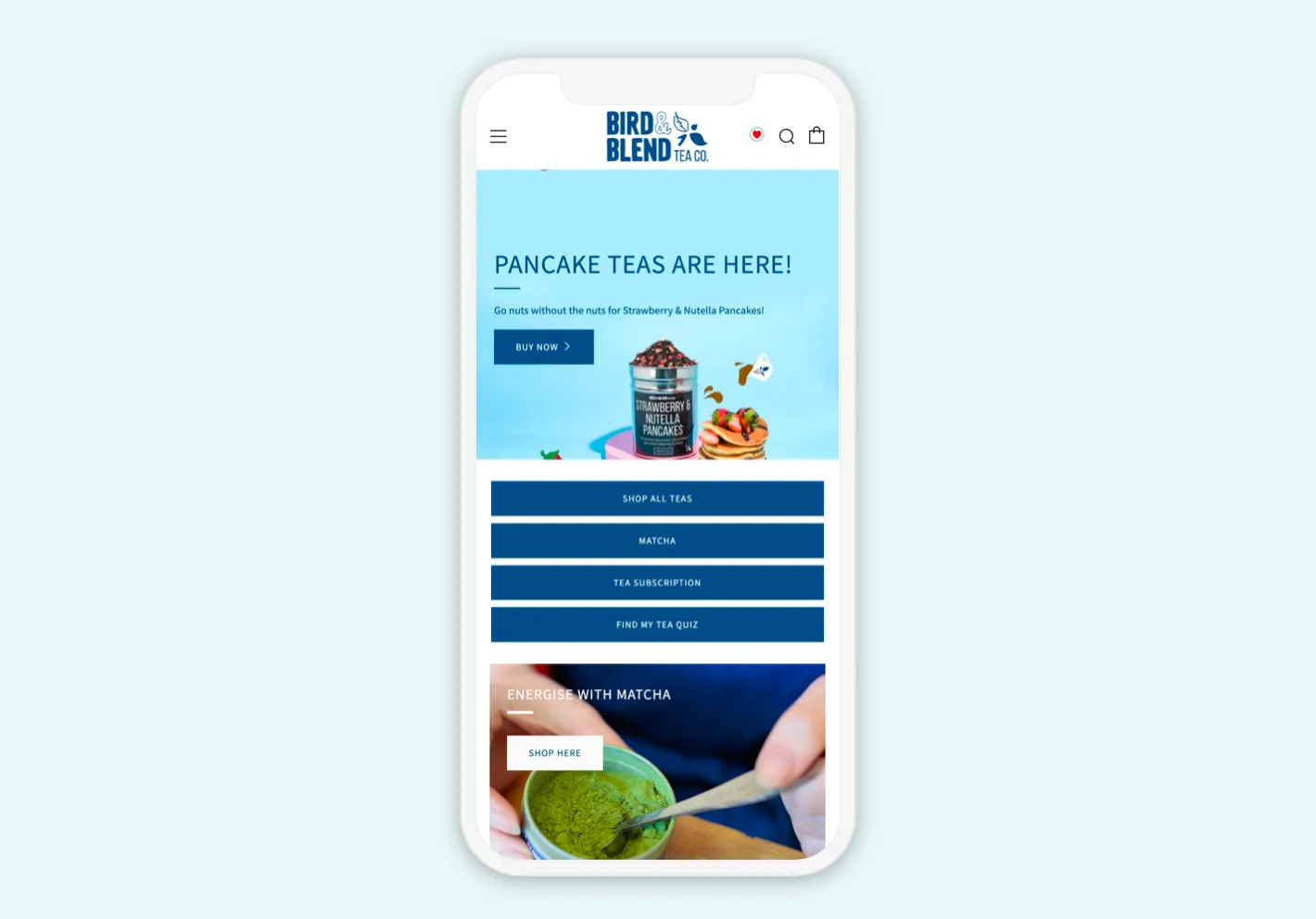
Table of Contents
- Understanding the Importance of a Smooth Shopify Checkout
- Common Symptoms of Shopify Checkout Not Working
- Reasons Why Shopify Checkout May Not Work
- Step-by-Step Solutions to Fix Shopify Checkout Issues
- Check Browser and Device Compatibility
- Clear Cache and Cookies
- Review Payment Gateway Settings
- Verify Shipping and Tax Configurations
- Check for App Conflicts
- Test Theme and Custom Code
- Ensure SSL Certificate is Active
- Verify Shopify Account and Billing Status
- Advanced Troubleshooting Techniques
- Preventing Shopify Checkout Issues in the Future
- When to Contact Shopify Support or Hire Experts
- Conclusion: Keeping Your Shopify Checkout Smooth and Reliable
1. Understanding the Importance of a Smooth Shopify Checkout
The checkout process is where the magic happens—customers finalize their purchases and send payment. Any disruption at this stage directly impacts your sales and business growth.
- High abandonment rates often stem from checkout issues.
- A smooth checkout builds customer trust and loyalty.
- Optimized checkout improves conversion rates.
Hence, solving checkout issues swiftly is crucial for Shopify store success.
2. Common Symptoms of Shopify Checkout Not Working
You might experience one or more of the following problems:
- Checkout page does not load or shows an error.
- “Checkout not available” or “Cannot proceed” messages.
- Payment gateway fails or declines payments unexpectedly.
- Customers stuck on loading spinner during checkout.
- Cart disappears or items not retained.
- Checkout button unresponsive.
- Errors related to shipping or taxes during checkout.
3. Reasons Why Shopify Checkout May Not Work
Understanding the root causes will help in fixing the problems:
- Browser or device incompatibility causing display or functionality issues.
- Cached data conflicts leading to outdated scripts loading.
- Incorrect payment gateway setup or outages.
- Shipping zones or tax misconfiguration.
- Conflicts from third-party apps interfering with checkout scripts.
- Custom theme or code errors breaking checkout functionality.
- SSL certificate issues causing security warnings.
- Account or billing problems with Shopify.
- Shopify platform outages or bugs.
4. Step-by-Step Solutions to Fix Shopify Checkout Issues
Check Browser and Device Compatibility
- Test checkout on multiple browsers (Chrome, Firefox, Safari) and devices (mobile, desktop).
- Encourage customers to update browsers.
- Use Shopify’s browser support list as reference.
Clear Cache and Cookies
- Clear your browser cache and cookies or use incognito mode.
- Advise customers to do the same if experiencing issues.
- Cached scripts may prevent checkout loading correctly.
Review Payment Gateway Settings
- Go to Shopify Admin > Settings > Payments.
- Ensure your payment provider is active and correctly configured.
- Re-enter API keys or credentials if necessary.
- Confirm supported payment methods and countries.
- Check if your payment gateway is experiencing outages.
Verify Shipping and Tax Configurations
- Check shipping zones and rates in Settings > Shipping and Delivery.
- Make sure your products have weight and shipping settings.
- Review tax settings under Settings > Taxes to avoid calculation errors.
- Incorrect shipping or tax setups can block checkout progression.
Check for App Conflicts
- Disable recently installed or updated apps one at a time.
- Look for apps that modify the checkout, cart, or payment process.
- Use Shopify’s app analytics or logs to identify problematic apps.
- Consider reaching out to app developers for support.
Test Theme and Custom Code
- Temporarily switch to a default Shopify theme like Dawn.
- Test if checkout works without customizations.
- Review any custom scripts or checkout.liquid changes.
- Undo recent code edits that might affect checkout.
- Hire a Shopify expert if theme-related issues persist.
Ensure SSL Certificate is Active
- Shopify provides free SSL certificates; verify it is enabled.
- Navigate to Online Store > Domains to check SSL status.
- Insecure checkout pages will be blocked by browsers.
- Contact Shopify Support if SSL issues remain unresolved.
Verify Shopify Account and Billing Status
- Ensure your Shopify subscription is active.
- Check for billing or payment issues that may suspend store features.
- Confirm your domain is properly connected and verified.
- Resolve any account notifications promptly.
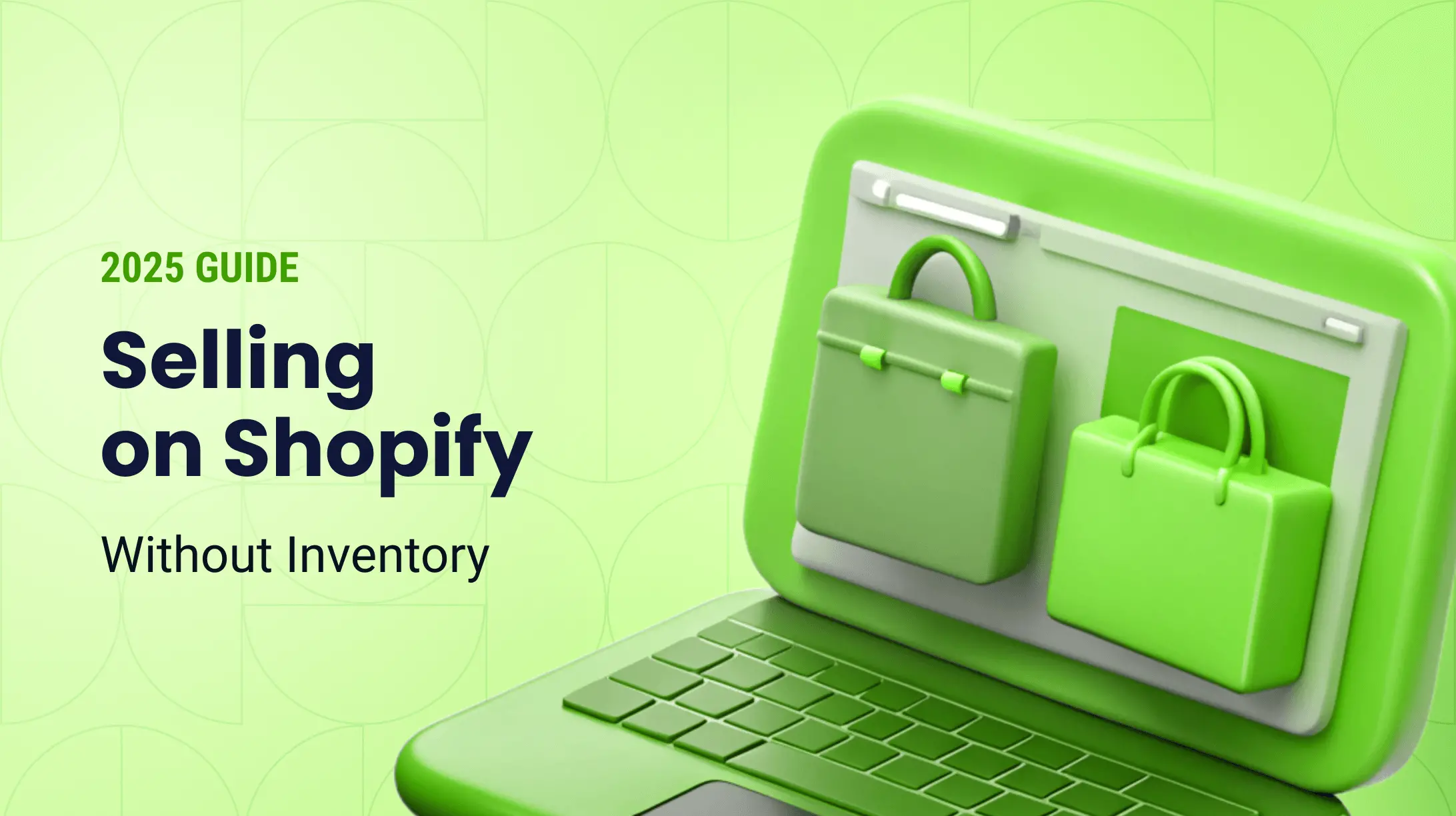
See also
- Hostinger Uptime & Speed Test (2025): Real Data from My Website
- SEO for Beginners: What Is It and Why Does It Matter in 2025?
- How to Install WordPress on Hostinger in 5 Minutes: A Step-by-Step Guide
- Hostinger vs Bluehost: Features, Price & Verdict (2025 Comparison)
5. Advanced Troubleshooting Techniques
- Use browser developer tools (F12) to inspect console errors during checkout.
- Enable Shopify Checkout Analytics to monitor checkout behavior.
- Review Shopify’s Status Page for ongoing incidents: status.shopify.com
- Implement Shopify Payments test mode for sandbox testing.
- Use Shopify’s theme preview and checkout preview to isolate issues.
6. Preventing Shopify Checkout Issues in the Future
- Keep your Shopify theme and apps updated regularly.
- Avoid installing unverified or conflicting apps.
- Backup your theme and code before making changes.
- Test checkout thoroughly after major updates.
- Monitor your store using analytics and customer feedback.
7. When to Contact Shopify Support or Hire Experts
If you’ve exhausted troubleshooting steps and checkout remains broken:
- Contact Shopify Support for account-related or platform bugs.
- Hire a Shopify Expert for theme or custom code issues.
- Reach out to payment gateway providers for payment errors.
- Use Shopify Community forums for advice from other merchants.
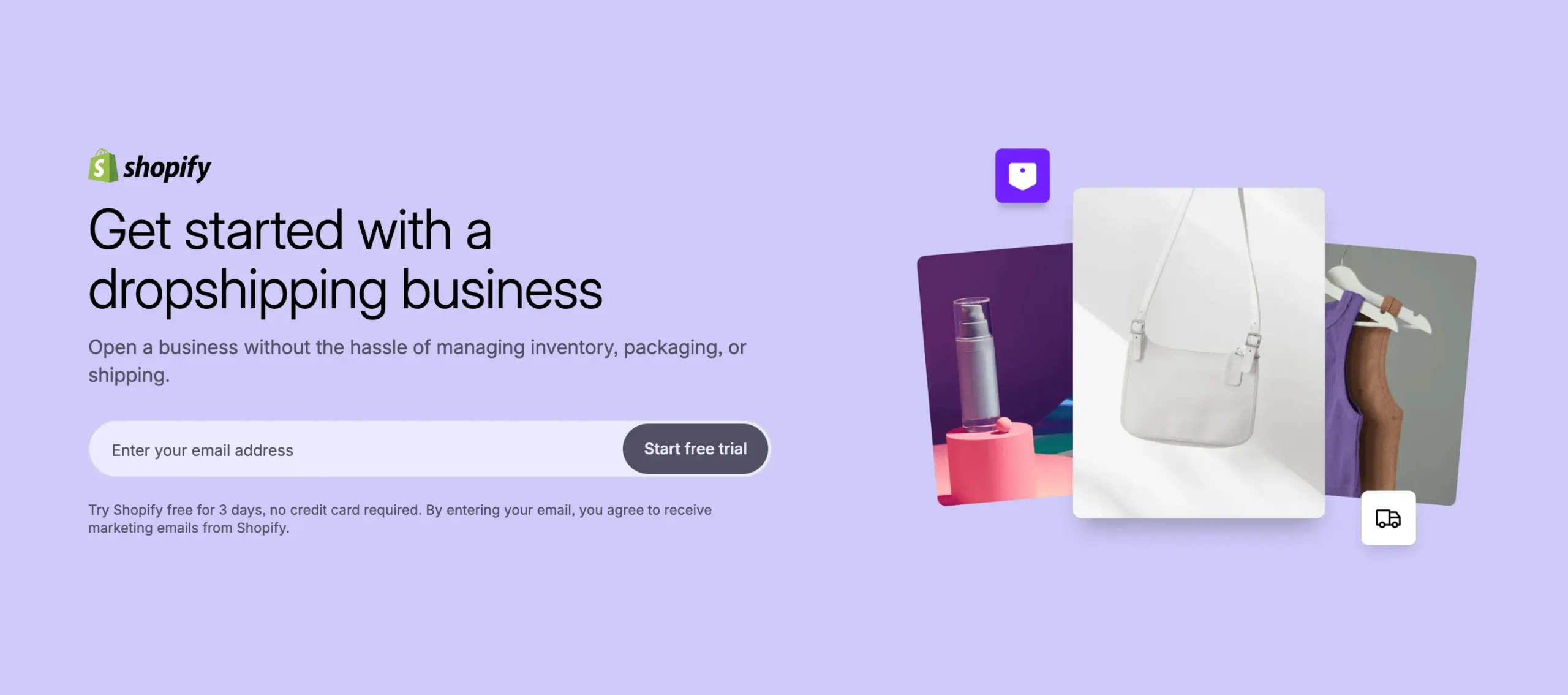
8. Conclusion: Keeping Your Shopify Checkout Smooth and Reliable
Shopify checkout issues can be frustrating but are solvable with systematic troubleshooting. A functional, easy-to-use checkout is vital for maximizing sales and ensuring customer satisfaction.
By following the solutions in this guide, you’ll be able to identify and fix common checkout problems and maintain a seamless shopping experience in 2025 and beyond.