Table of Contents
Starting a WordPress blog is one of the best ways to share your thoughts, expertise, or passion with the world. Whether you want to build a personal journal, a niche website, or a professional platform, WordPress combined with reliable hosting is the perfect foundation. Among the many hosting providers, Hostinger stands out for its affordability, performance, and user-friendly features, making it an ideal choice for new bloggers.
This step-by-step guide will walk you through the entire process of starting your WordPress blog with Hostinger — from registering your domain to customizing your site and publishing your first post. Let’s dive right in!
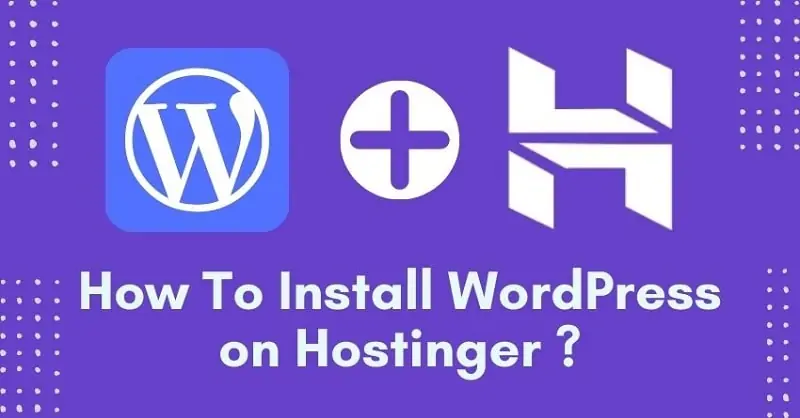
Why Choose Hostinger for Your WordPress Blog?
Before jumping into the technical steps, it’s worth understanding why Hostinger is a great hosting provider for WordPress beginners.
- Affordable Pricing: Hostinger offers some of the lowest prices in the market, with plans starting as low as a few dollars per month.
- Optimized WordPress Hosting: Hostinger’s servers are optimized specifically for WordPress, providing fast loading times and smooth performance.
- Easy-to-Use Control Panel: Hostinger’s custom hPanel simplifies website management, making it accessible even for those with no technical background.
- One-Click WordPress Installation: Installing WordPress on Hostinger takes only a few clicks, unlike manual installations that can be complex.
- Free SSL Certificate: Hostinger provides free SSL certificates to secure your site and boost SEO rankings.
- 24/7 Customer Support: Hostinger’s expert support team is available around the clock via live chat to assist you with any issues.
- High Uptime: Hostinger guarantees a 99.9% uptime, ensuring your blog is always accessible.
Step 1: Choose Your Hosting Plan
Visit Hostinger’s website and navigate to their WordPress hosting section. You will find several plans tailored for different needs:
- Single WordPress Hosting: Ideal for beginners or those starting a single blog.
- WordPress Starter: Suitable for small to medium blogs with increased storage and bandwidth.
- Business WordPress Hosting: Perfect for professional bloggers or business sites with higher performance needs.
For beginners, the Single WordPress Hosting plan is usually sufficient and budget-friendly.
Step 2: Register Your Domain Name
Your domain name is your blog’s address on the web (e.g., www.yourblogname.com). Choosing a good domain is crucial because it reflects your blog’s brand and helps with SEO.
- If you purchase a hosting plan with Hostinger for 12 months or longer, you can get a free domain name included.
- If not, you can buy your domain separately through Hostinger or another domain registrar.
Tips for choosing a domain:
- Keep it short and easy to remember.
- Use keywords relevant to your blog niche.
- Avoid numbers and hyphens.
- Use a popular extension like .com, .net, or .blog.
Step 3: Sign Up and Purchase Hosting
Once you select your hosting plan and domain, it’s time to sign up:
- Click “Add to Cart” on your chosen plan.
- Choose the billing cycle (longer cycles often have better discounts).
- Enter your domain name or select the free domain option.
- Fill in your account information.
- Proceed to checkout and complete payment.
Hostinger accepts multiple payment methods including credit cards, PayPal, and cryptocurrencies.
Step 4: Access Hostinger’s Control Panel (hPanel)
After payment confirmation, you will receive login credentials to Hostinger’s hPanel. This is where you manage all aspects of your hosting account.
- Log in to your Hostinger dashboard.
- Navigate to the “Hosting” section.
- Click on “Manage” next to your active hosting account.

See also
- Hostinger vs Bluehost: Features, Price & Verdict (2025 Comparison)
-
How to Install WordPress on Hostinger in 5 Minutes: A Step-by-Step Guide
Step 5: Install WordPress with One Click
Hostinger simplifies WordPress installation with its Auto Installer feature.
- In the hPanel dashboard, scroll down to the Website section.
- Click on Auto Installer.
- Select WordPress from the list of applications.
- Fill in the required details:
- Admin username: The username you’ll use to log into WordPress.
- Admin password: Create a strong password.
- Admin email: Your email address for notifications.
- Website title: The name of your blog.
- Choose the domain where you want WordPress installed.
- Click “Install.”
Within a few moments, WordPress will be installed, and you will see the login URL (usually www.yourdomain.com/wp-admin).
Step 6: Log In to Your WordPress Dashboard
Go to the WordPress login page provided by Hostinger (e.g., www.yourblog.com/wp-admin).
- Enter the admin username and password you created during installation.
- This will bring you to your WordPress dashboard, the control center for your blog.
Step 7: Choose and Customize Your WordPress Theme
Your blog’s design is important to create a good first impression.
- In your WordPress dashboard, navigate to Appearance > Themes.
- Click “Add New” to browse free themes in the WordPress repository.
- Popular beginner-friendly themes include Astra, OceanWP, and Neve.
- Install and activate the theme you like.
- Customize your theme by going to Appearance > Customize where you can adjust colors, fonts, header images, and more.
Step 8: Install Essential WordPress Plugins
Plugins add functionality to your blog. Some essential plugins for beginners include:
- Yoast SEO: Helps optimize your content for search engines.
- Jetpack: Adds security, backups, and performance enhancements.
- WPForms: Easy drag-and-drop contact form builder.
- Akismet: Protects your blog from spam comments.
- LiteSpeed Cache: Improves your site’s speed and performance.
To install plugins:
- Go to Plugins > Add New.
- Search for the plugin name.
- Click “Install Now” and then “Activate.”
Step 9: Create Important Pages
Before publishing posts, create key pages like:
- About: Tell your readers who you are and what your blog is about.
- Contact: Provide a way for visitors to reach you.
- Privacy Policy: Explain how you handle visitors’ data (this is legally required in many countries).
- Terms of Service: Define the rules visitors must follow.
To create pages:
- Go to Pages > Add New.
- Enter the page title and content.
- Publish the page.
Step 10: Write and Publish Your First Blog Post
Now it’s time for the main event — writing your first post!
- Go to Posts > Add New.
- Enter your post title and content using the WordPress block editor (Gutenberg).
- Add images, headings, lists, and other elements as needed.
- Assign categories and tags to organize your posts.
- Preview your post before publishing.
- Click Publish when you’re ready.
Step 11: Optimize Your Blog for Performance and SEO
A fast, SEO-friendly blog attracts more visitors. Here are quick tips:
- Enable caching via a plugin like LiteSpeed Cache.
- Compress images before uploading.
- Use Yoast SEO to optimize meta titles, descriptions, and readability.
- Set up Google Analytics for traffic tracking.
- Submit your sitemap to Google Search Console.
Step 12: Promote Your Blog and Grow Your Audience
Launching your blog is just the beginning. Promote your content to attract readers:
- Share posts on social media platforms.
- Engage in online communities related to your niche.
- Guest post on other blogs.
- Use email marketing to build a subscriber base.
- Consistently publish high-quality content.
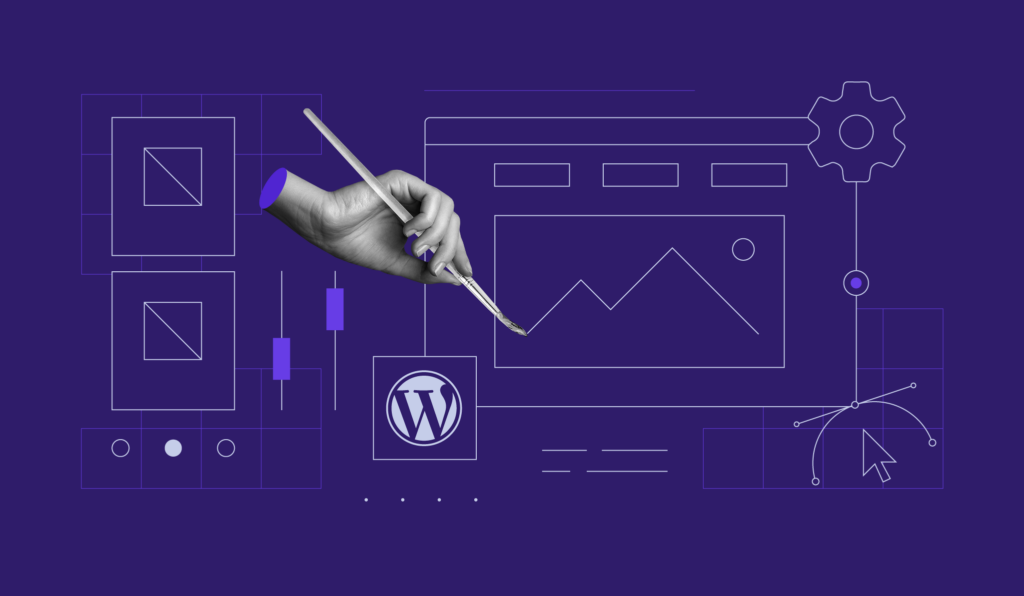
Troubleshooting and Getting Help
If you encounter problems, Hostinger’s 24/7 live chat support is very responsive. Additionally, WordPress has a massive community and plenty of tutorials available.
Final Thoughts
Starting a WordPress blog with Hostinger is easy, affordable, and beginner-friendly. With this step-by-step guide, you now have the knowledge to create your blog from scratch, customize it to your liking, and publish your first post confidently. Remember, blogging is a journey — keep learning, experimenting, and engaging with your audience to grow your blog over time.


