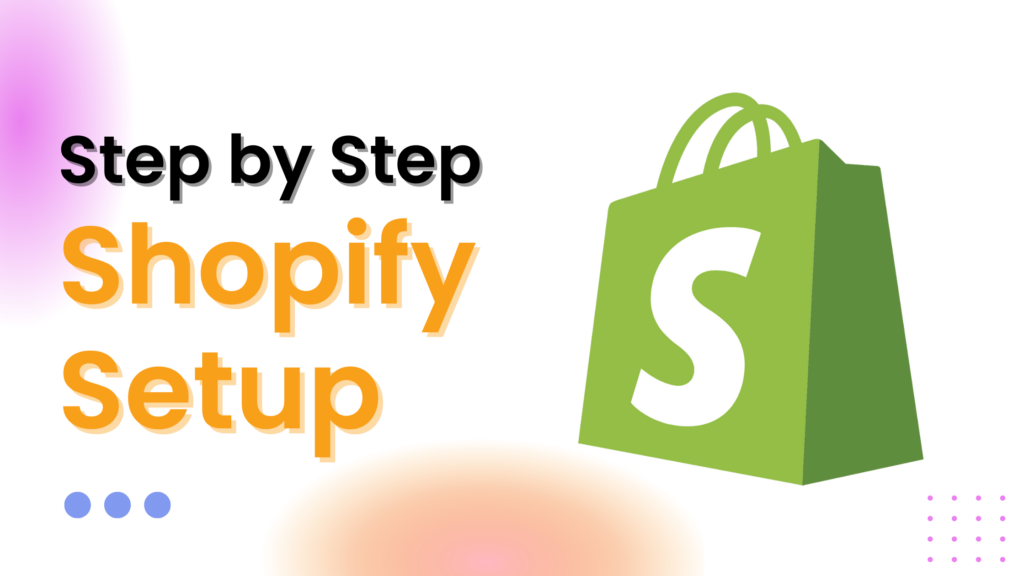Table of Contents
If you’ve been dreaming about starting your own online store, Shopify is one of the easiest, most beginner-friendly platforms to bring that dream to life. Whether you’re planning to sell handmade crafts, dropship trending products, or launch a full-scale brand, Shopify provides all the tools you need to set up, manage, and grow your business — without requiring any coding knowledge.
This step-by-step guide will walk you through everything from signing up for Shopify to launching your first store. By the end, you’ll be ready to go live and start making sales.
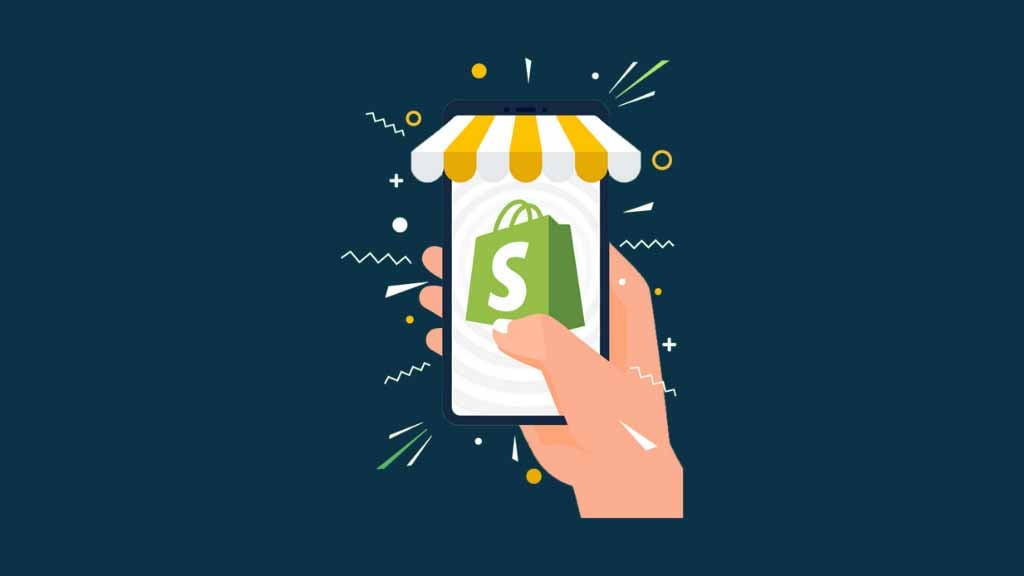
Why Choose Shopify for Your Online Store?
Before diving into the setup process, let’s understand why Shopify is the preferred choice for beginners and experts alike.
- Ease of Use – No technical skills needed. Drag-and-drop store builder.
- All-in-One Solution – Hosting, security, and payment processing are built in.
- Scalability – Start small and grow without switching platforms.
- Multiple Sales Channels – Sell on your website, social media, and marketplaces.
- 24/7 Customer Support – Live chat, email, and phone support whenever you need it.
If you want a fast, secure, and professional-looking store, Shopify is hard to beat.
Step 1: Sign Up for a Shopify Account
- Go to Shopify’s website and click Start Free Trial.
- Enter your email address, password, and store name.
- Choose a unique name that reflects your brand.
- Answer a few questions about your business (e.g., selling products, services, or both).
- Shopify will set up your dashboard.
💡 Pro Tip: Even during the free trial, start setting up your store as if you’re going live. This ensures you’re ready to launch once you choose a paid plan.
Step 2: Configure Your Store Settings
Before adding products, set up the essentials:
- Store Details – Enter your address, currency, and time zone.
- Taxes – Enable automatic tax calculations (Shopify handles this for most countries).
- Payment Providers – Choose Shopify Payments (recommended) or third-party gateways like PayPal or Stripe.
- Shipping Settings – Set shipping zones, rates, and carriers.
💡 Pro Tip: If you offer free shipping, advertise it on your homepage to increase conversions.
Step 3: Choose and Customize Your Shopify Theme
Your store’s design plays a major role in attracting and converting customers.
- Go to Online Store → Themes.
- Browse Free Themes or purchase a Premium Theme from the Shopify Theme Store.
- Click Customize to edit colors, fonts, images, and layouts.
Customization Options:
- Add your logo in the header.
- Adjust the navigation menu for easy browsing.
- Use high-quality product images.
- Edit homepage sections to highlight bestsellers or promotions.
💡 Pro Tip: Pick a theme that aligns with your niche. For example, a minimalist theme works well for fashion, while a bold theme might suit electronics.
Step 4: Add Your Products
- Go to Products → Add Product.
- Enter a product title and detailed description with SEO keywords.
- Upload high-resolution images.
- Set a price, SKU, and inventory details.
- Add product variants (e.g., sizes, colors).
SEO Tip: Include relevant keywords in your product title and description, but keep it natural. For example:
❌ “Dress Red Elegant Best Price”
✅ “Elegant Red Evening Dress – Women’s Formal Wear”
Step 5: Organize Products into Collections
Collections help customers find products faster.
Examples of Collections:
- Best Sellers
- New Arrivals
- Seasonal Items
- Category-Based (e.g., Men’s Shoes, Women’s Dresses)
💡 Pro Tip: Create an “On Sale” collection and link it in your navigation bar for higher click-through rates.
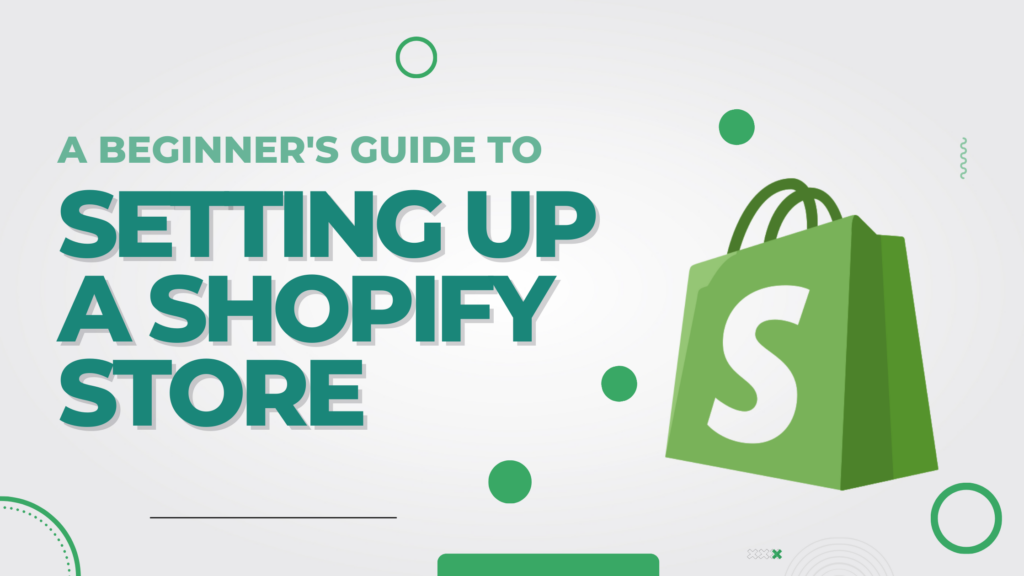
See also
- SEO for Beginners: What Is It and Why Does It Matter in 2025?
- Top 10 Common SEO Mistakes New Website Owners Make
- Advanced & Technical SEO: What Is Technical SEO? A Comprehensive 2025 Checklist
- The Ultimate Guide to Digital Marketing: Strategies, Tools, and Trends
- How Search Engines Work: A Simple Guide for New Marketers
- On-Page vs. Off-Page SEO: What’s the Difference?
Step 6: Set Up Payment Gateways
A payment gateway allows customers to pay securely.
Popular Shopify Payment Options:
- Shopify Payments – Accepts credit/debit cards directly.
- PayPal – Globally recognized and trusted.
- Stripe – Great for international sales.
- Manual Payments – Bank transfer or cash on delivery.
💡 Pro Tip: Always enable at least two payment methods to avoid losing customers.
Step 7: Configure Shipping and Delivery Options
To set up shipping:
- Go to Settings → Shipping and Delivery.
- Add shipping zones and rates.
- Offer free shipping for orders over a certain amount to encourage larger purchases.
If you’re dropshipping, connect your supplier’s shipping details to your Shopify store.
Step 8: Add Essential Shopify Apps
Shopify’s App Store has thousands of apps to enhance your store.
Must-Have Apps for Beginners:
- Oberlo (or DSers) – For dropshipping products.
- Klaviyo – Email marketing automation.
- Judge.me – Product reviews.
- SEO Booster – Optimize your site for search engines.
- PushOwl – Web push notifications.
💡 Pro Tip: Install only what you need at first. Too many apps can slow your store.
Step 9: Set Up Your Domain Name
- Buy a domain directly from Shopify or connect an existing one.
- Go to Online Store → Domains to set it up.
- Make sure your domain is short, memorable, and brandable.
Example:
❌ myonlinebusinessstore2025.com
✅ trendifyshop.com
Step 10: Configure Legal Pages
Shopify offers built-in templates for:
- Privacy Policy
- Terms of Service
- Refund Policy
Add these to your footer to build trust and comply with regulations.
Step 11: Test Your Store Before Launch
Before going live:
- Place a test order using Shopify’s Bogus Gateway.
- Check for spelling errors.
- Test mobile responsiveness.
- Make sure images load fast.
Step 12: Launch Your Shopify Store
Once everything is ready:
- Choose a Shopify plan.
- Remove password protection (Online Store → Preferences → Password Protection).
- Announce your launch on social media, email lists, and forums.
Step 13: Promote Your Store
After launch, you need traffic to make sales.
Effective Marketing Strategies:
- SEO Optimization – Blog posts targeting product-related keywords.
- Social Media Marketing – Instagram, TikTok, and Pinterest work great for eCommerce.
- Email Marketing – Capture leads and send promotional campaigns.
- Paid Ads – Facebook Ads or Google Shopping campaigns.
💡 Pro Tip: Combine organic and paid marketing for maximum exposure.
Step 14: Monitor and Optimize
Your Shopify Analytics Dashboard shows:
- Sales performance
- Best-selling products
- Customer behavior
Use this data to improve your marketing, pricing, and product selection.
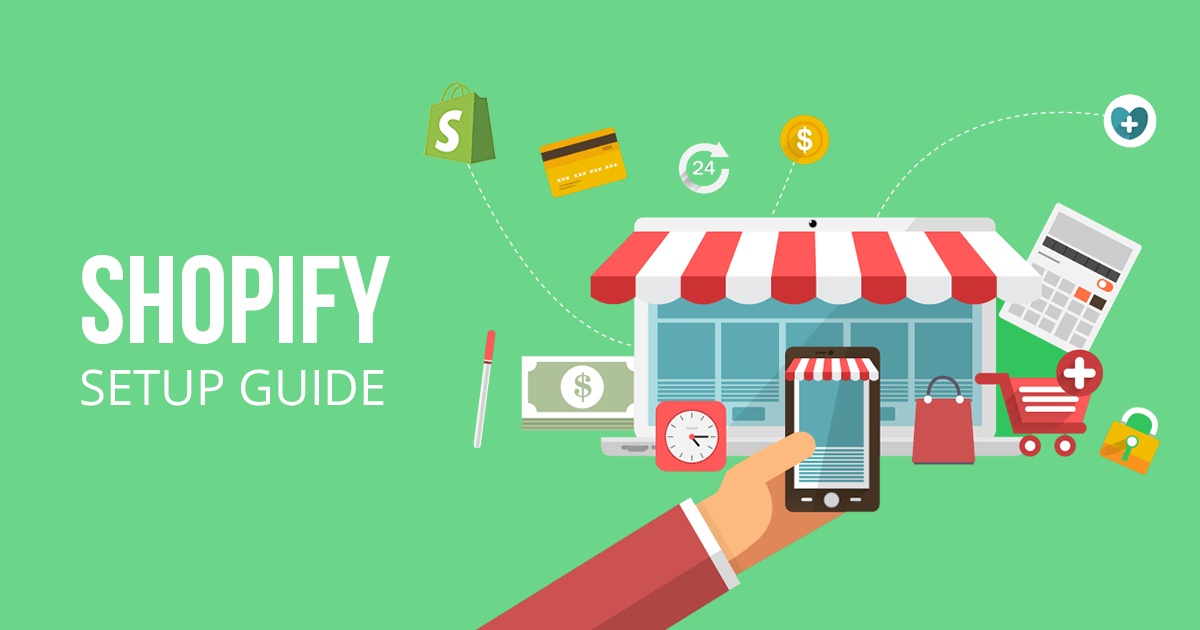
Final Thoughts
Setting up Shopify is straightforward, even for complete beginners. By following these steps, you can go from zero to a fully functional online store in just a few days. The real key to success is consistent marketing, excellent customer service, and ongoing optimization.
🚀 Ready to start your eCommerce journey?
Start Your Shopify Free Trial Today and launch your dream store.